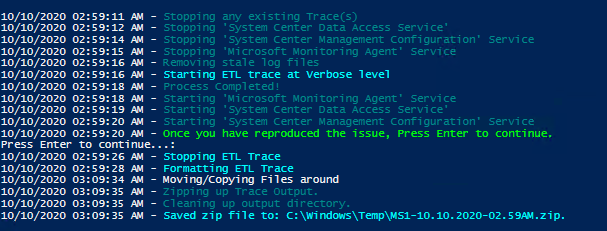
Contents
 Introduction
Introduction
This Tool will assist you in gathering ETL Traces. You have the options of selecting specific Tracing to gather with this script.
The script will perform the following, in this order:
- Stops any existing ETL Traces
- Optional: Stops the SCOM Services
- Starts the ETL Trace
- Optional: Starts the SCOM Services back up
- Script will wait for issue to occur
- Default: Pauses Script, waits until you press Enter
-
Optional: Sleeps for x Seconds (
-SleepSeconds 10) -
Optional: Script will loop until an Event ID is detected (
-DetectOpsMgrEventID) -
Optional: Script can sleep for any amount of seconds after an Event is detected. (
-SleepAfterEventDetection)
- Stops ETL Trace
-
Optional: Script can attempt to Format the ETL Trace (
-FormatTrace) - Zips Up Output and Opens Explorer Window for Viewing File
 How to get it
How to get it
You can get a copy of the script here:
Start-ScomETLTrace.ps1 ![]() Direct Download Link
Direct Download Link
or
Personal File Server - Start-ScomETLTrace.ps1 ![]() Alternative Download Link
Alternative Download Link
or
Personal File Server - Start-ScomETLTrace.txt ![]() Text Format Alternative Download Link
Text Format Alternative Download Link
 How to use it
How to use it
Open Powershell Prompt as Administrator:
Examples
All Available Commands
.\Start-ScomETLTrace.ps1 -GetAdvisor -GetApmConnector -GetBID -GetConfigService -GetDAS -GetFailover -GetManaged -GetNASM -GetNative -GetScript -GetUI -VerboseTrace -DebugTrace -NetworkTrace -SleepSeconds -RestartSCOMServices -DetectOpsMgrEventIDGet Verbose Native ETL Trace
.\Start-ScomETLTrace.ps1 -GetNative -VerboseTraceGet Verbose Native ETL Trace and Format the trace
.\Start-ScomETLTrace.ps1 -GetNative -VerboseTrace -FormatTraceGather Verbose ETL Trace and detect for 1210 Event ID (Sleep for 30 Seconds between checks)
.\Start-ScomETLTrace.ps1 -VerboseTrace -DetectOpsMgrEventID 1210 -SleepSeconds 30Gather Verbose ETL Trace and detect for 1210 Event ID (Sleep for 30 Seconds between checks) and sleep for 10 seconds after finding the Event ID
.\Start-ScomETLTrace.ps1 -VerboseTrace -DetectOpsMgrEventID 1210 -SleepSeconds 30 -SleepAfterEventDetection 10Restart SCOM Services after starting an ETL Trace. Sleep for 2 Minutes and stop the Trace Automatically
.\Start-ScomETLTrace.ps1 -Sleep 120 -RestartSCOMServicesGet All ETL Traces
Get Verbose Tracing for all the Default Tracing Available (just like running this: -GetAdvisor -GetApmConnector -GetBID -GetConfigService -GetDAS -GetFailover -GetManaged -GetNASM -GetNative -GetScript -GetUI)
.\Start-ScomETLTrace.ps1 -VerboseTraceGet Debug Tracing for all the Default Tracing Available (just like running this: -GetAdvisor -GetApmConnector -GetBID -GetConfigService -GetDAS -GetFailover -GetManaged -GetNASM -GetNative -GetScript -GetUI)
.\Start-ScomETLTrace.ps1 -DebugTraceGet Verbose Tracing for all the Default Tracing Available and Network Tracing (just like running this: -GetAdvisor -GetApmConnector -GetBID -GetConfigService -GetDAS -GetFailover -GetManaged -GetNASM -GetNative -GetScript -GetUI)
.\Start-ScomETLTrace.ps1 -VerboseTrace -NetworkTraceGet Verbose Tracing for all the Default Tracing Available and OpsMgrModuleLogging for Linux Related Issues
.\Start-ScomETLTrace.ps1 -VerboseTrace -OpsMgrModuleLogging
Leave some feedback if this helped you! ![]()
Share on:
