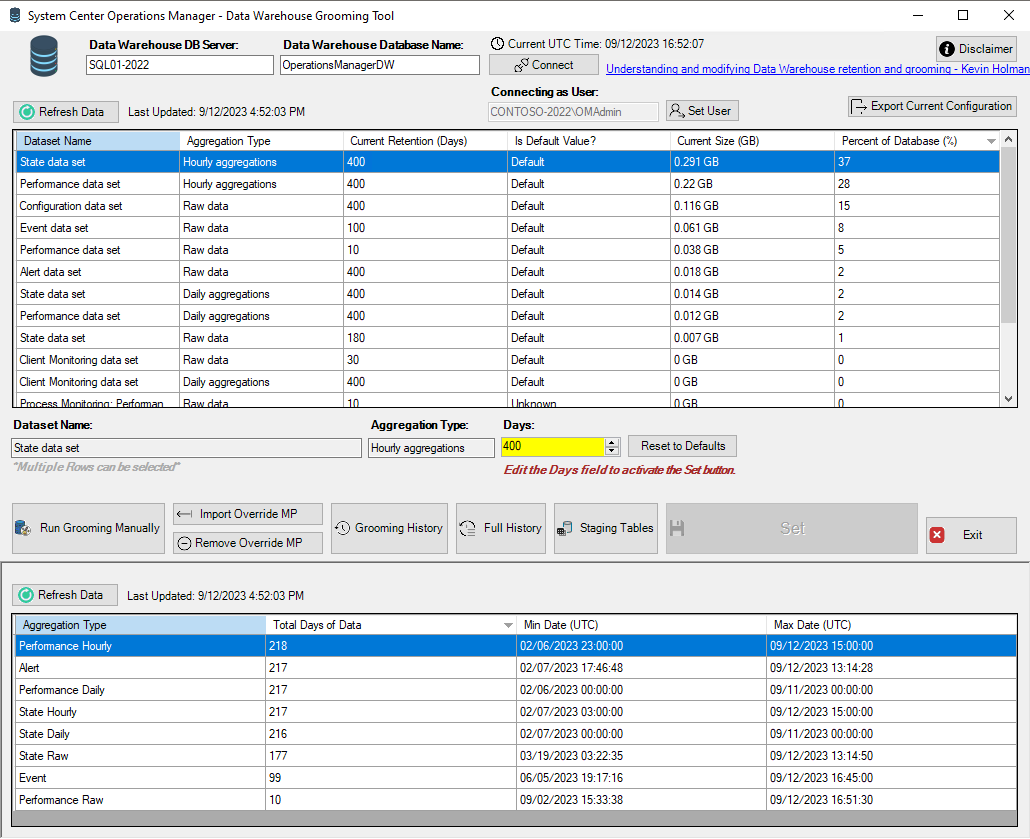
 Introduction
Introduction
This tool can be used to modify the System Center Operations Manager Data Warehouse Grooming retention days, allows you to see grooming history, you can manually run grooming, and you may also export the current configuration so you can keep a backup of your settings. You have the option of resetting the values to Defaults for the typical data sets in the Data Warehouse.
 Latest Version
Latest Version
Check the changelog for the latest version: Latest Changes
 How to Use
How to Use
https://aka.ms/SCOM-DW-Grooming-Tool
You have multiple ways to download the SCOM DW Grooming GUI Tool:
- Download and install the MSI: MSI Download
- Download and run the EXE: EXE Downloads
- Download or Copy the Powershell Script to Powershell ISE: Powershell Script
- Download or Copy the Powershell Script to Powershell ISE: Text Format Alternative Download Link
You will need to provide the Data Warehouse DB Server Name or Address, and the Data Warehouse Database Name. The script may auto detect these variables from the local registry on the machine you are running the script from. You can run on any machine that has network connectivity to the SCOM DW SQL Server. To get started, you will need to press the Get Current Settings button. This will allow the script to gather the information from the Data Warehouse database server. Once you make the changes you can save the change with Set.
This script will log some actions to the Application Event Log. Look for the Event Source: SCOMDWTool
 More Information
More Information
You will get prompted each time you run the script to accept the license agreement, unless you select do not ask me again, when you select this it will save a file to your ProgramData Directory: C:\ProgramData\SCOM-DataWarehouseGUI-AgreedToLicense.log
If you have any questions or concerns, please leave a comment and I will do my best to assist!
Share on:



