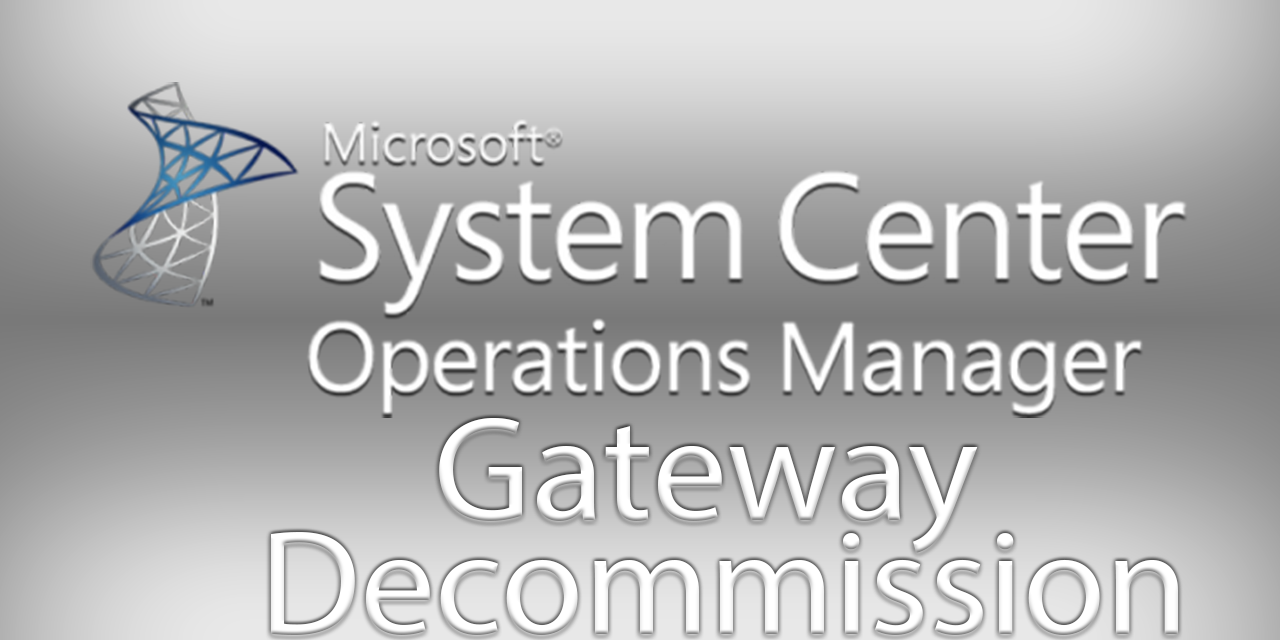
Contents
The Steps Required
-
Move any agents (Agents or Agentless) assigned to the Gateway to another server.
-
Uninstall the SCOM Gateway through programs and features.
-
Delete the Gateway with the Gateway Approval Tool.
The Microsoft.EnterpriseManagement.GatewayApprovalTool.exe tool is needed only on the management server, and it only has to be run once.
To copy Microsoft.EnterpriseManagement.GatewayApprovalTool.exe to management servers From a target management server, open the Operations Manager installation media
\SupportTools\(amd64 or x86) directory.Copy the Microsoft.EnterpriseManagement.GatewayApprovalTool.exe from the installation media to the Operations Manager installation directory.
The command to delete a SCOM Gateway:
Microsoft.EnterpriseManagement.GatewayApprovalTool.exe /ManagementServerName=<managementserverFQDN> /GatewayName=<GatewayFQDN> /Action=Delete
Kevin Holman has a good guide for Management Server’s here (which some items apply for Gateway’s as well): https://kevinholman.com/2016/02/03/checklist-removing-migrating-old-management-servers-to-new-ones/
Powershell Script to move Agentless-Managed Machines
#Author: Blake Drumm ([email protected])
#Date: August 8th, 2023
#-------------------------------
# Variables Section
#-------------------------------
$FromGatewayServer = 'GW01-2019.contoso-2019.com' # Management Server or Gateway Server to move FROM
$ToGatewayServer = 'MS01-2019.contoso-2019.com' # Management Server or Gateway Server to move TO
#-------------------------------
$MSList = Get-SCOMManagementServer
$FromGatewayServer = $MSList | Where-Object {$_.Name -match $FromGatewayServer}
$ToGatewayServer = $MSList | Where-Object {$_.Name -match $ToGatewayServer}
Get-SCOMAgentlessManagedComputer | Where-Object {$_.ProxyAgentPrincipalName -match $FromGatewayServer.DisplayName} | Set-SCOMAgentlessManagedComputer -ManagedByManagementServer $ToGatewayServer -PassThru
Powershell Script to move Agents
You can find the below script (and others) here:
https://github.com/blakedrumm/SCOM-Scripts-and-SQL/tree/master/Powershell/Agents%20Failover
Replace the following variables before running:
<MoveFrom_MS>
<MoveToPrimary_MS>
<MoveToSecondary_MS>
Be aware, the machines will need to be remotely manageable before you can run the below script. More information here: https://kevinholman.com/2010/02/20/how-to-get-your-agents-back-to-remotely-manageable-in-scom/
# ===============================
# Author: Blake Drumm ([email protected])
# Created: September 30th, 2022
# Modified: September 30th, 2022
# Script location: https://github.com/blakedrumm/SCOM-Scripts-and-SQL/blob/master/Powershell/Agents%20Failover/Set-AgentFailover.ps1
# ===============================
Import-Module OperationsManager
#===================================================================
#region Script Variables
#We will look for all Agents Managed by this Management Server.
$movefromManagementServer = Get-SCOMManagementServer -Name "<MoveFrom_MS>"
#Primary Management Server
$movetoPrimaryMgmtServer = Get-SCOMManagementServer -Name "<MoveToPrimary_MS>"
#Secondary Management Server
$movetoFailoverMgmtServer = Get-SCOMManagementServer -Name '<MoveToSecondary_MS>'
#Gather the System Center Agent Class so we can get the Agents:
$scomAgent = Get-SCOMClass | Where-Object{ $_.name -eq "Microsoft.SystemCenter.Agent" } | Get-SCOMClassInstance
#endregion Variables
#===================================================================
#===================================================================
#region MainScript
$i = 0
foreach ($agent in $scomAgent)
{
$i++
$i = $i
#Check the name of the current
$scomAgentDetails = Get-SCOMAgent -ManagementServer $movefromManagementServer | Where { $_.DisplayName -match $agent.DisplayName }
if ($scomAgentDetails)
{
#Remove Failover Management Server
Write-Output "($i/$($scomAgent.count)) $($agent.DisplayName)`n`t`tRemoving Failover"
$scomAgentDetails | Set-SCOMParentManagementServer -FailoverServer $null | Out-Null
#Set Primary Management Server
Write-Output "`t`tCurrent Primary: $($movefromManagementServer.DisplayName)`n`t`tUpdating Primary to: $($movetoPrimaryMgmtServer.DisplayName)"
$scomAgentDetails | Set-SCOMParentManagementServer -PrimaryServer $movetoPrimaryMgmtServer | Out-Null
if ($movetoFailoverMgmtServer -and $movetoFailoverMgmtServer -ne '<MoveToSecondary_MS>')
{
#Set Secondary Management Server
Write-Output " $($agent.DisplayName) Failover: $($movetoFailoverMgmtServer.DisplayName)`n`n"
$scomAgentDetails | Set-SCOMParentManagementServer -FailoverServer $movetoFailoverMgmtServer | Out-Null
}
}
else
{
Write-Verbose "Unable to locate any data."
}
}
Write-Output "Script completed!"
#endregion MainScript
#===================================================================
Share on:
