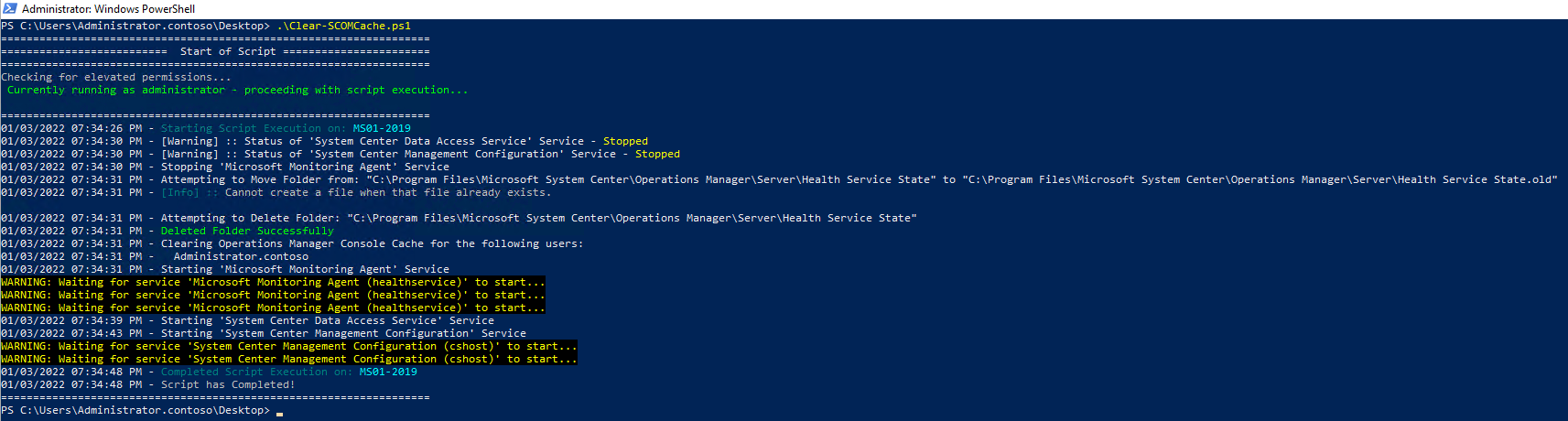
Contents
Article last updated on April 12th, 2023
 How to get it
How to get it
Clear-SCOMCache.ps1 ![]() Direct Download Link
Direct Download Link
or
Personal File Server - Clear-SCOMCache.ps1 ![]() Alternative Download Link
Alternative Download Link
or
Personal File Server - Clear-SCOMCache.txt ![]() Text Format Alternative Download Link
Text Format Alternative Download Link
The script without any modifications or parameters clears the Operations Manager cache only on the local server, nothing else.
 Argument List
Argument List
| Parameter | Description |
|---|---|
| -All | Optionally clear all caches that SCOM could potentially use that doesnt require a reboot. Flushing DNS, Purging Kerberos Tickets, Resetting NetBIOS over TCPIP Statistics. (Combine with -Reboot for a full clear cache) |
| -Reboot | Optionally reset winsock catalog, stop the SCOM Services, clear SCOM Cache, then reboot the server. This will always perform on the local server last. |
| -Servers | Optionally each Server you want to clear SCOM Cache on. Can be an Agent, Management Server, or SCOM Gateway. This will always perform on the local server last. |
| -Shutdown | Optionally shutdown the server after clearing the SCOM cache. This will always perform on the local server last. |
| -Sleep | Time in seconds to sleep between each server. |
 Examples
Examples
Clear all Gray SCOM Agents
#Get the SystemCenter Agent Class
$agent = Get-SCOMClass | where-object{$_.name -eq "microsoft.systemcenter.agent"}
#Get the grey agents
$objects = Get-SCOMMonitoringObject -class:$agent | where {$_.IsAvailable -eq $false}
.\Clear-SCOMCache.ps1 -Servers $objects
Clear SCOM cache on every Management Server in Management Group
Get-SCOMManagementServer | .\Clear-SCOMCache.ps1
Clear SCOM cache on every Agent in the Management Group
Get-SCOMAgent | .\Clear-SCOMCache.ps1
Clear SCOM cache and reboot the Servers specified
.\Clear-SCOMCache.ps1 -Servers AgentServer.contoso.com, ManagementServer.contoso.com -Reboot
Clear SCOM cache and shutdown the Servers specified
.\Clear-SCOMCache.ps1 -Servers AgentServer.contoso.com, ManagementServer.contoso.com -Shutdown
Share on:
