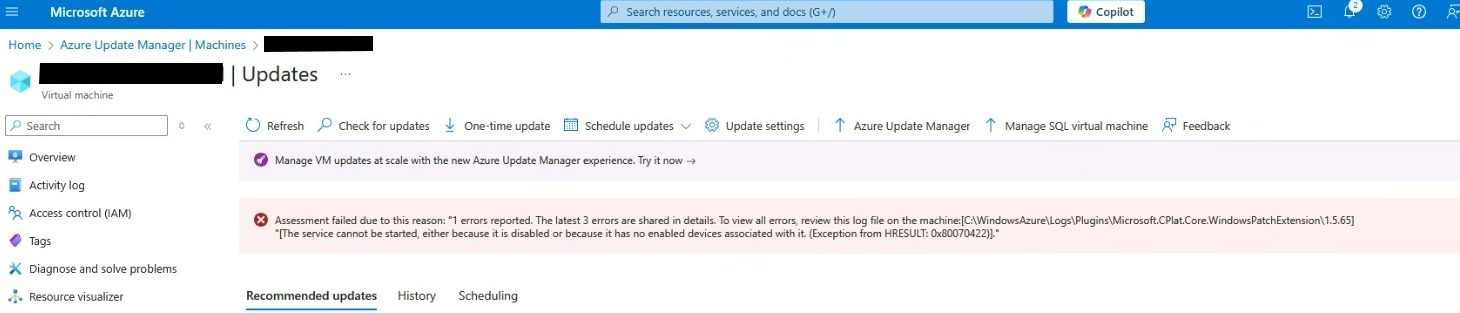
Contents
 Introduction
Introduction
While helping customers troubleshoot patching issues with Azure Update Manager, I ran into a recurring problem—leftover .status files from the WindowsPatchExtension.
These orphaned files can confuse log analysis and clutter VMs over time. This blog post explains how they get there, why they matter, and how to clean them up using a simple PowerShell script.
 The Problem — Orphaned
The Problem — Orphaned .status Files
When the WindowsPatchExtension runs, it generates .settings and .status files in the following directories:
-
Settings Path
C:\Packages\Plugins\Microsoft.CPlat.Core.WindowsPatchExtension\<version>\RuntimeSettings -
Status Path
C:\Packages\Plugins\Microsoft.CPlat.Core.WindowsPatchExtension\<version>\status
Under normal conditions, these files are created and removed together. But if patching is interrupted, retried, or a new version of the extension is installed, some .status files may remain—even if they no longer correspond to a .settings file.
 Real-World Scenario
Real-World Scenario
In a recent case, the customer deployed VMs from a custom image that already had the WindowsPatchExtension installed. The image unknowingly included stale .status files, which then propagated to every new VM built from that image.
This mismatch between .settings and .status files caused confusion during patch runs, where the extension logs no longer lined up with the expected state.
 Why This Matters
Why This Matters
These orphaned .status files:
- ❌ Do not represent the current patch status
- 🤔 Can cause confusion when checking plugin behavior
- 🧹 Accumulate over time and clutter the file system
While they don’t break the extension’s functionality, they make troubleshooting harder—especially when using automation or analyzing logs across many VMs.
 The Fix — Compare and Clean with PowerShell
The Fix — Compare and Clean with PowerShell
To resolve this, I wrote a PowerShell script that compares .status and .settings file indexes and deletes any .status files that don’t match.
What It Does
- Finds the highest-index
.settingsfile in the RuntimeSettings folder - Deletes any
.statusfiles with a higher index
This keeps only the relevant .status files and ensures consistency.
 How to Use the Script
How to Use the Script
🔗 Script Link: PowerShell Gist - Cleanup Status Files
Disclaimer: Always test in a development environment before applying to production.
1. Save the Script Locally
Save the content of the Gist above as a .ps1 file on your VM:
Remove-UpdateManagerOldStatusFiles.ps1
2. Run PowerShell as Administrator
Because the script accesses protected directories, you must run it with admin rights.
- Right-click PowerShell → Run as Administrator
3. Execute the Script
Navigate to the script location and run:
.\Remove-UpdateManagerOldStatusFiles.ps1
The script will:
- Detect the latest version of the
WindowsPatchExtension - Find the highest
.settingsfile - Remove
.statusfiles with a higher index
You’ll get output confirming what (if anything) was removed.
 Share Your Experience
Share Your Experience
Have you encountered similar cleanup scenarios with the WindowsPatchExtension or Update Manager?
Did you solve it a different way?
Let me know! I’m always interested in how others handle extension state management at scale.
Share on:
