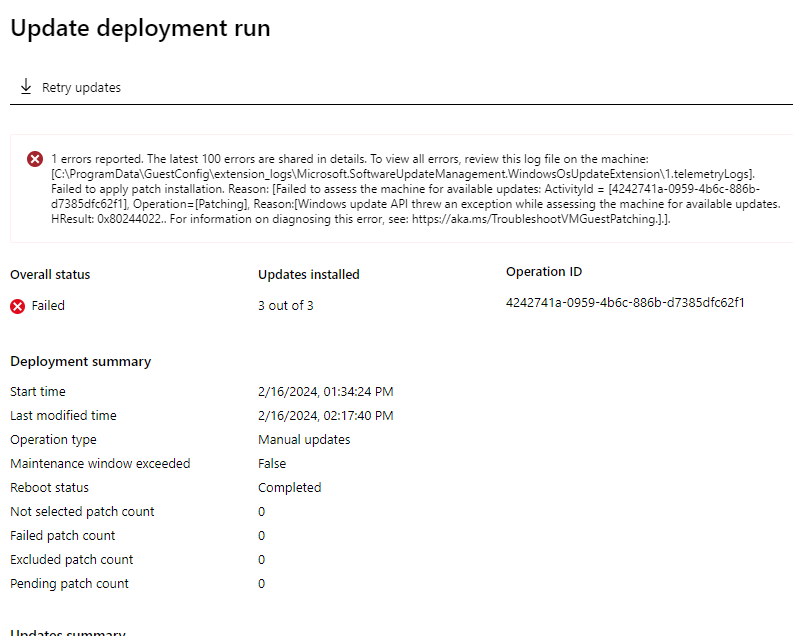
Contents
 Introduction
Introduction
I had a case today where Azure Update Manager was showing errors regarding checks for assessments, upon checking the Windows Updates installed on the machine we noticed the updates were successfully installed.
 Error text
Error text
1 errors reported. The latest 100 errors are shared in details. To view all errors, review this log file on the machine: [C:\ProgramData\GuestConfig\extension_logs\Microsoft.Software Update Management.WindowsOsUpdateExtension\1.telemetryLogs]. Failed to apply patch installation. Reason: [Failed to assess the machine for available updates: Activityld = [4242741a-0959-4b6c-886b-d7385dfc62f1], Operation=[Patching], Reason:[Windows update API threw an exception while assessing the machine for available updates. HResult: 0x80244022.. For information on diagnosing this error, see: https://aka.ms/TroubleshootVMGuestPatching.].].
 Cause
Cause
Details on the above exception:
| Hexadecimal Error Code | Decimal Error Code | Symbolic Name | Error Description | Header |
|---|---|---|---|---|
| 0x80244022 | -2145107934 | WU_E_PT_HTTP_STATUS_SERVICE_UNAVAIL | Same as HTTP status 503 - the service is temporarily overloaded. | wuerror.h |
The issue above in my customers circumstance was due to the following registry key being present:
HKEY_LOCAL_MACHINE\SOFTWARE\Policies\Microsoft\Windows\WindowsUpdate\AU
Specifically this key was changed to 1 which needed to be 0 in order to utilize Microsoft Updates:
| Entry name | Data type | Values |
|---|---|---|
| UseWUServer | Reg_DWORD | 1 = The computer gets its updates from a WSUS server. |
| 0 = The computer gets its updates from Microsoft Update. | ||
| The WUServer value is not respected unless this key is set. |
More information on the registry keys for Automatic Updates and WSUS:
https://learn.microsoft.com/windows/deployment/update/waas-wu-settings#configuring-automatic-updates-by-editing-the-registry
https://github.com/vFense/vFenseAgent-win/wiki/Registry-keys-for-configuring-Automatic-Updates-&-WSUS
 Resolution
Resolution
Modifying the registry key above (UseWUServer) registry key to 0 instead of 1 allowed us to successfully utilize Azure Update Manager.
 PowerShell Script
PowerShell Script
# The following code will allow you to set the UseWUServer registry key to 0
# Which allows you to utilize Microsoft Updates instead of Software Update Services (WSUS)
Set-ItemProperty -Name UseWUServer -Value 0 -Path "HKLM:\SOFTWARE\Policies\Microsoft\Windows\WindowsUpdate\AU"
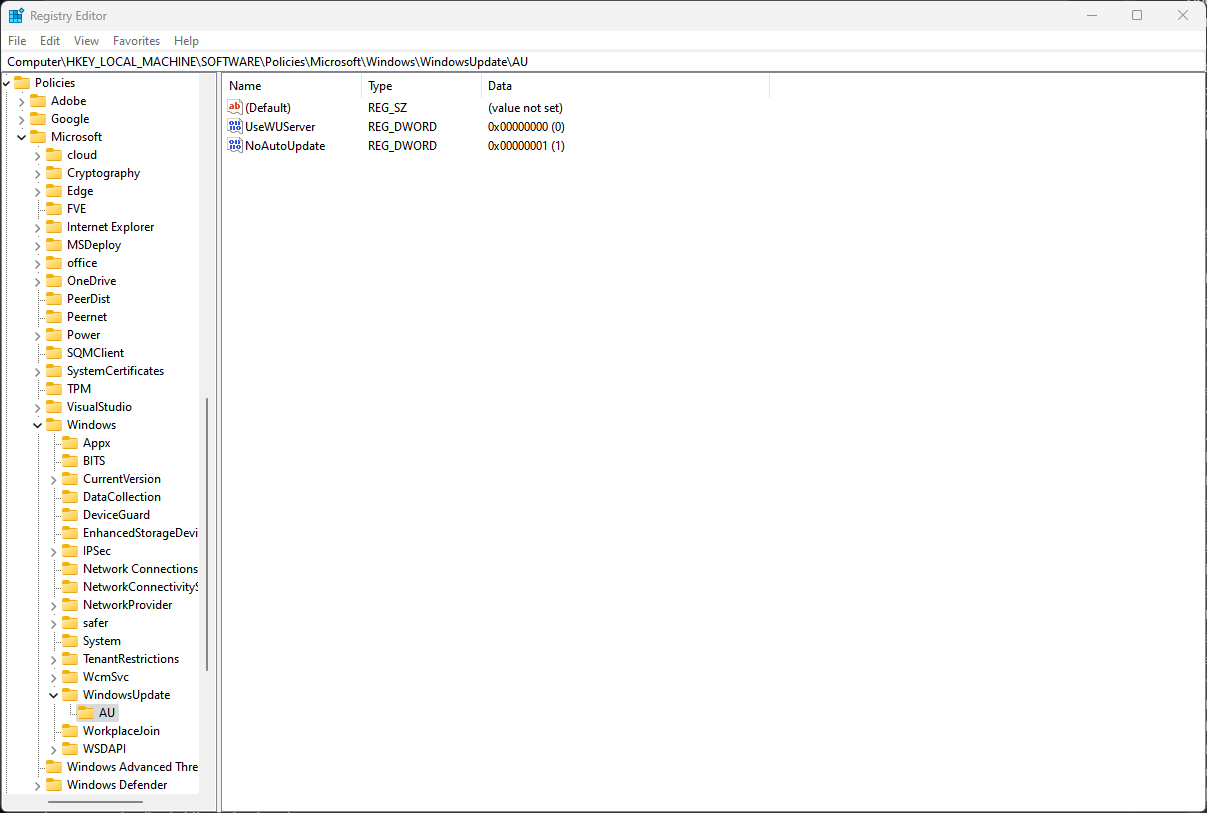
Leave some feedback if this helped you! ![]()
Share on:
