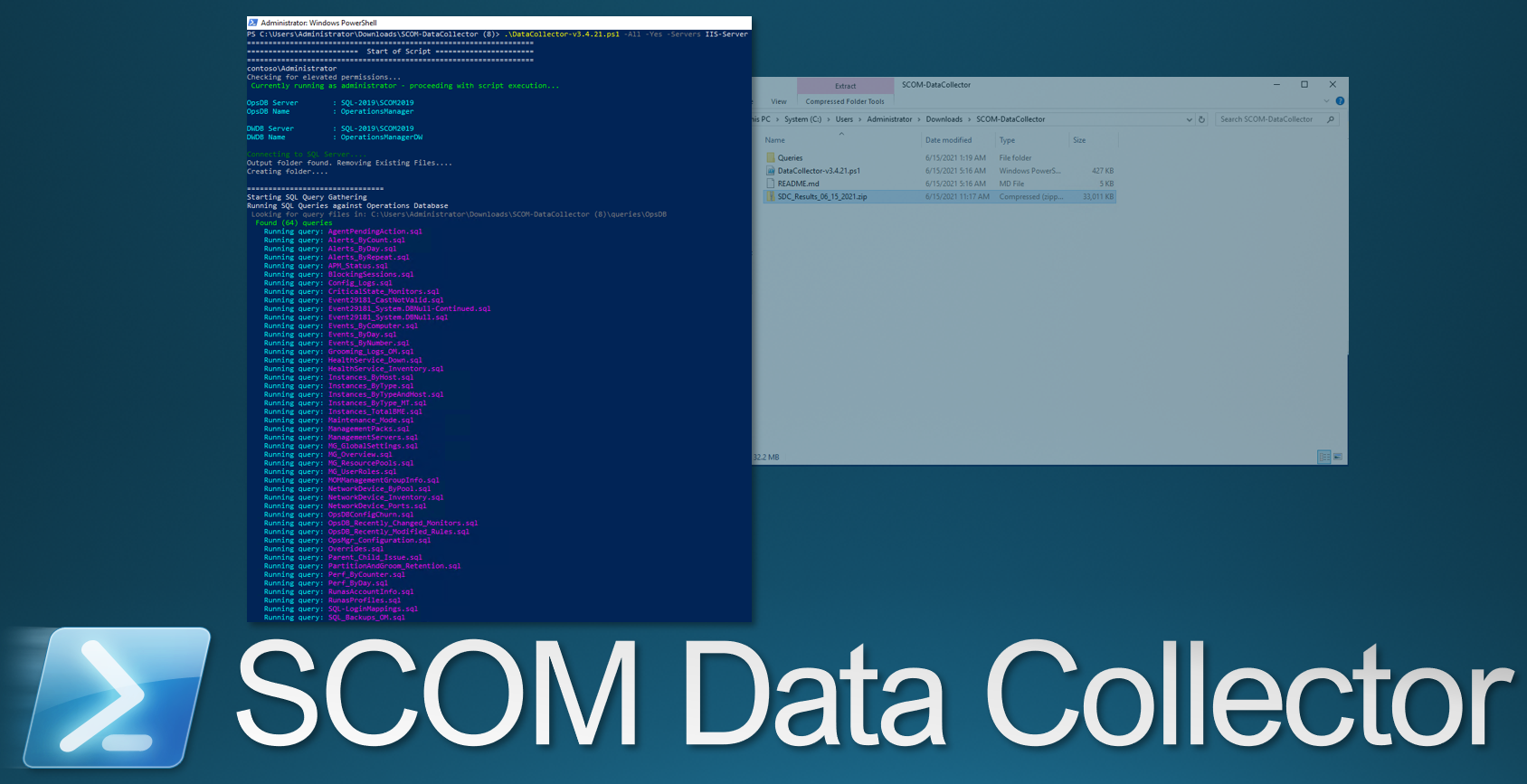
 Introduction
Introduction
This tool was designed to assist with troubleshooting complex System Center Operations Manager issues.
 Quick Download Link
Quick Download Link
https://aka.ms/SCOM-DataCollector
 Personal Webpage
Personal Webpage
Data Collector
https://files.blakedrumm.com/SCOM-DataCollector.zip
Report Builder
https://files.blakedrumm.com/ReportBuilder.zip
 Github Link
Github Link
Data Collector
https://github.com/blakedrumm/SCOM-Scripts-and-SQL/releases/latest/download/SCOM-DataCollector.zip
Report Builder
https://github.com/blakedrumm/SCOM-Scripts-and-SQL/releases/latest/download/ReportBuilder.zip
 Requirements
Requirements
- System Center Operations Manager - Management Server
- Administrator Privileges
- Powershell 4
 Instructions
Instructions
Download the zip file and extract zip file to a directory (ex. C:\Data Collector). You have 2 options for running this script.
- Right Click the SCOM Data Collector script and select Run with Powershell.
- Open an Powershell shell as Adminstrator and change to the directory the SCOM Data Collector Powershell Script is located, such as:
cd C:\Data Collector .\DataCollector-v4.0.0.ps1
Optional
You have the ability to run this script as any user you would like when you start the script without any switches. The default is the System Center Data Access Service account.
Run this script on a Operations Manager Management Server to gather their SQL server names and DB names from the local registry. Otherwise user will need to manually input names. It will attempt to query the SQL Server Instance remotely, and will create CSV output files in the Output folder located in the SCOM Data Collector script directory.The SCOM Data Collector has the ability to query multiple databases in the SCOM SQL Instance (master, OperationsManager, OperationsManagerDW), having a high level of rights to SQL is preferred for a full gather.
After the script has completed you will see that the Output folder that is temporary created during script execution is removed. The Data Collector will automatically create a zip file in the same directory as the SCOM Data Collector Powershell Script named something similar to this:
SDC_Results_04_04_1975.zip
This script has the ability to gather the following information:
- Data from Management Server(s), Operations Manager SQL Server(s). You can also gather from Servers(s) specified with
-Servers. - Event Logs – Application, System, OperationsManager
- SCOM Version Installed
- Update Rollup Information for SCOM Upgrades
- SQL Queries that collect information about many aspects of your environment (too many queries to go into detail here, here are some of the queries it uses: https://github.com/blakedrumm/SCOM-Scripts-and-SQL/tree/master/SQL%20Queries)
- Windows Updates installed on Management Servers / SQL Server
- Service Principal Name (SPN) Information for SCOM Management Servers
- Local Administrators Group on each Management Server and any other servers you specify
- Local User Account Rights on each Management Server and any other servers you specify
- Database Information / DB Version
- SCOM RunAs Account Information
- Check TLS 1.2 Readiness
- TLS Settings on each Management Server and SQL Server
- MSInfo32
- Sealed / Unsealed MPs
- Clock Synchronization
- Latency Check (Ping Test)
- Rules / Monitors in your SCOM Environment
- Get Run As Accounts from SCOM Management Group
- Test SCOM Ports
- Best Practice Analyzer to verify you are following SCOM Best Practices (only a few items being checked currently)
- Gathers Group Policy settings on each Management Server and SQL Server
- Gathers installed Software on each Management Server
- Management Group Overall Health and verify Configuration matches across Management Servers in Management Group
- Check SCOM Certificates for Validity / Usability
- SCOM Install / Update Logs
- IP Address of each Management Server
- Gather SCOM Configuration from registry and configuration file
- this list is not complete…
 Examples
Examples
Optional
If you know you have (read) Query rights against the DB(s) and Administrator permissions on the Management Servers, run any Switch (-Command) with -AssumeYes (-Yes). Otherwise you will need to provide an account that has permissions at runtime.
Available Switches
Every Switch Available:
.\DataCollector.ps1 -All -ManagementServers "<array>" -Servers "<array>" -AdditionalEventLogs "<array>" -GetRulesAndMonitors -GetRunAsAccounts -CheckTLS -CheckCertificates -GetEventLogs -ExportMPs -GPResult -SQLLogs -CheckPorts -GetLocalSecurity -GetInstalledSoftware -GetSPN -AssumeYes -GetConfiguration -CheckGroupPolicy -GetInstallLogs -SkipSQLQueries -SQLOnly -SQLOnlyOpsDB -SQLOnlyDW -BuildPipeline -CaseNumber "<string>" -ExportSCXCertificates -ExportMSCertificates -GenerateHTML -GetNotificationSubscriptions -GetUserRoles -LeastAmount -MSInfo32 -NoSQLPermission -PingAll -SCXAgents "<array>" -SCXUsername "<string>" -SCXMaintenanceUsername "<string>" -SCXMonitoringUsername "<string>" -SkipBestPracticeAnalyzer -SkipConnectivityTests -SkipGeneralInformation -SQLLogs
All Switches
This will allow you to run every switch available currently:
.\DataCollector.ps1 -All
.\DataCollector.ps1 -All -Servers Agent1
.\DataCollector.ps1 -All -Servers Agent1, Agent2, Agent3
.\DataCollector.ps1 -All -Servers Agent1 -ManagementServer MS01-2019.contoso.com, MS02-2019.contoso.com
.\DataCollector.ps1 -All -Yes
Built in menu
To see the built in menu, run the script with no arguments or switches:
.\DataCollector.ps1
You can also right click the .ps1 file and Run with Powershell.
Certificates
To Check the Certificate(s) Installed on the Management Server(s) in the Management Group, and an Server:
.\DataCollector.ps1 -CheckCertificates -Servers AppServer1.contoso.com
To Check the Certificate(s) Installed on the Management Server(s) in the Management Group:
.\DataCollector.ps1 -CheckCertificates
Gather only SQL Queries
To gather only the SQL Queries run the following:
.\DataCollector.ps1 -SQLOnly
If you know the account running the Data Collector has permissions against the SCOM Databases, run this:
.\DataCollector.ps1 -SQLOnly -Yes
Event Logs
To gather Event Logs from 3 Agents and the Management Server(s) in the Current Management Group:
.\DataCollector.ps1 -GetEventLogs -Servers Agent1.contoso.com, Agent2.contoso.com, Agent3.contoso.com
To just gather the Event Logs from the Management Server(s) in the Management Group:
.\DataCollector.ps1 -GetEventLogs
Management Packs
To Export Installed Management Packs:
.\DataCollector.ps1 -ExportMPs
RunAs Accounts
To Export RunAs Accounts from the Management Server:
.\DataCollector.ps1 -GetRunAsAccounts
Check TLS 1.2 Readiness
To Run the TLS 1.2 Hardening Readiness Checks on every Management Server and SQL SCOM DB Server(s) in the Management Group:
.\DataCollector.ps1 -CheckTLS
Share on:



